Advertisement
Anyone who has spent hours trimming clips, adjusting color, or syncing audio knows how time-consuming video editing can be. It’s a craft that demands attention, patience, and a good bit of trial and error. But Adobe is changing that. Their latest AI-driven features in Premiere Pro aren’t about replacing editors. They’re more like a smart assistant that works alongside you, helping cut down on repetitive work so you can stay focused on the creative parts.
Adobe has been talking about Sensei—its AI and machine learning system—for a while now, but what we’re seeing today is more hands-on. The updates aren’t just about speeding things up. They’re designed to make editing smarter.
Let's begin with the most popular feature: text-based editing. This is how it functions. Premiere Pro transcribes your video into text automatically. That text is fully interactive. Need to cut a section? Delete the sentence, and the video is cut.
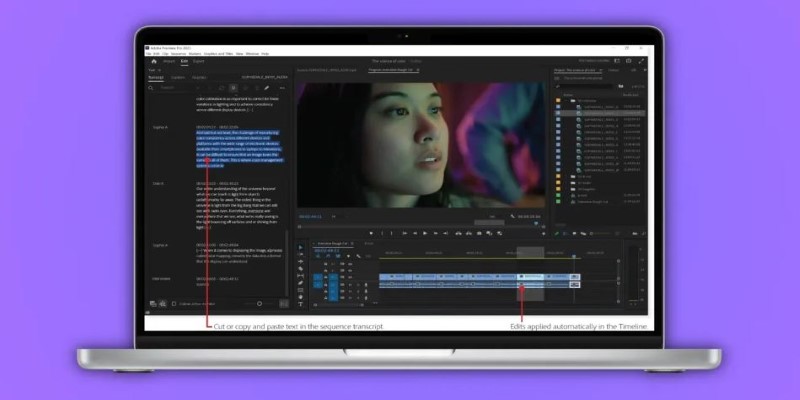
This is a huge change from scrubbing out through timelines and establishing in and out points. You get to see your story in words and click through it as though you're editing an essay. It makes a big difference in how quickly you can construct a rough cut, particularly with interviews, vlogs, or talking-head footage. No more alternating back and forth in the timeline just to locate one quote.
Color grading can be subtle and artistic, but matching shots from one camera or lighting situation to another is usually frustrating. Adobe's AI now has automatic color matching. You select a reference shot, and it will grade other clips to match it. It's not a matter of applying a filter. The adjustments are subtle, balancing brightness, contrast, and tone to maintain a natural look.
If you’re not sure where to start, the software can also offer suggestions based on the style of your video. Whether you’re aiming for a cinematic feel or a natural daylight look, the AI analyzes the footage and recommends grading directions. It’s not perfect, but it’s a solid base. From there, you can fine-tune.
Bad audio can break even the best-looking video. Premiere Pro now includes AI-powered audio tools that clean things up fast. These aren’t just the usual noise removal options. The software now detects different types of audio issues—like reverb, hum, or inconsistent levels—and applies corrections automatically.
There's also automatic audio ducking. So when someone speaks, background music lowers on its own. It's subtle but makes a big difference in clarity, and it saves a lot of manual keyframing. For anyone editing interviews or narrative content, this is one of those small tools that quietly saves hours over time.
If you’ve ever worked with long-form footage that wasn’t properly cut—or worse, exported as one long clip—you’ll understand the frustration of manually slicing it up. Adobe’s AI can now analyze a clip and detect every scene change. It’s fast and surprisingly accurate.
What used to take a chunk of your morning now happens in a couple of seconds. The cuts are precise, and it lets you get to the actual editing much faster. It also works well when importing archival footage, screen recordings, or client-supplied edits.
To start using Adobe’s AI features in Premiere Pro, import your video and generate a transcript through the ‘Text’ workspace. Once that’s ready, the transcript becomes editable—just like a document. Delete sentences to trim the video or move lines to shift the sequence. It's quick and works well for an interview or dialogue-heavy content.

After organizing your clips, choose a reference frame that captures the look you want. Select the clips to match, right-click, and go to ‘Color Match’. The software balances tone, exposure, and contrast to align with your reference. You’ll see a side-by-side preview before applying changes.
Next, open the 'Essential Sound' panel to clean up the audio. Label your tracks—dialogue, music, effects, or ambient—and the AI applies relevant adjustments. It reduces noise, cleans echo, and levels volume. For voice over music, auto-ducking lowers the background during speech automatically.
For long or uncut footage, use scene detection. Right-click the clip and select ‘Scene Edit Detection’. The AI scans and slices at each scene change. You can also add markers instead of cuts if you prefer to review first. It’s especially useful for webinars, interviews, or continuous recordings.
Not everyone using Premiere Pro is cutting a blockbuster. Some are making YouTube videos. Others are editing wedding films, lectures, or social media reels. These new AI tools are for them. They’re not about removing creativity—they’re about removing friction.
The software handles the parts that used to be boring or mechanical. You don’t have to zoom into the waveform just to clean up a hum. You don’t need to manually match colors across ten clips. You don’t have to waste time finding the right sentence in an hour-long video.
What you get instead is more time to make creative choices. More time to fine-tune pacing, shape a story, or try something new.
Adobe isn’t trying to make video editing automatic. What they’re doing is helping it feel a little less like work. With AI handling the cleanup, the syncing, the matching, and the repetitive slicing, you get to stay focused on what you actually want to do: create something good. It's a quiet kind of progress, and that's what makes it useful. You don't have to learn a whole new workflow or change how you think. These tools fit into what you already do—just smarter and a lot faster.
Advertisement

This guide shows how to set up ChatGPT on Android and iOS for private, smooth, and on-the-go AI conversations.

Learn how to use ChatGPT with 7 smart prompt categories—from DeFi to NFTs, analysis, education, and more.

Speak to ChatGPT using your voice for seamless, natural conversations and a hands-free AI experience on mobile devices.

Learn how ChatGPT helps you manage routines, nutrition, sleep, fitness, and focus for smarter wellness every day.
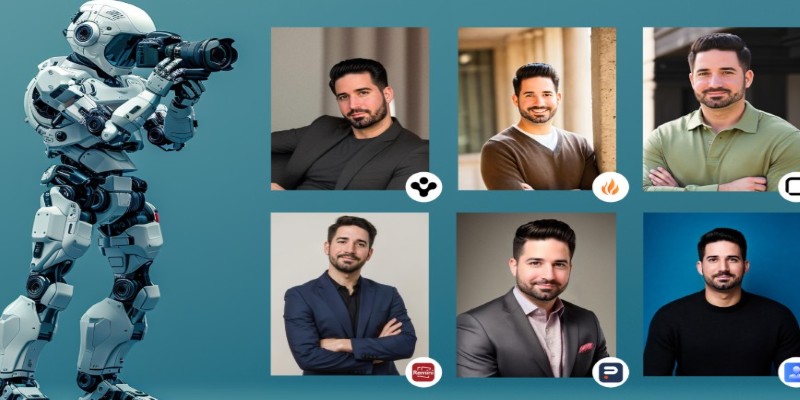
Need a sharp, professional headshot without booking a shoot? Check out the best AI headshot generators in 2025 to create standout photos in minutes
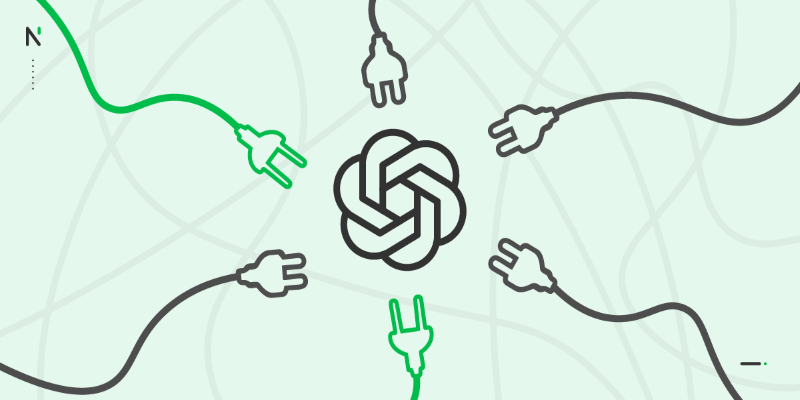
Ever wondered what plugins come standard with ChatGPT and what they're actually useful for? Here's a clear look at the default tools built into ChatGPT and how you can make the most of them in everyday tasks

ChatGPT is now on Android with a fast, mobile-first design—download the app and enjoy smarter AI chats anytime, anywhere.
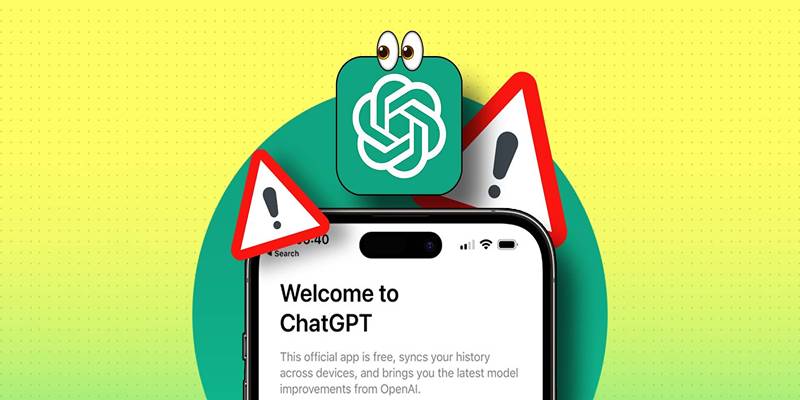
If ChatGPT isn't working on your iPhone, try these 8 simple and effective fixes to restore performance and access instantly.
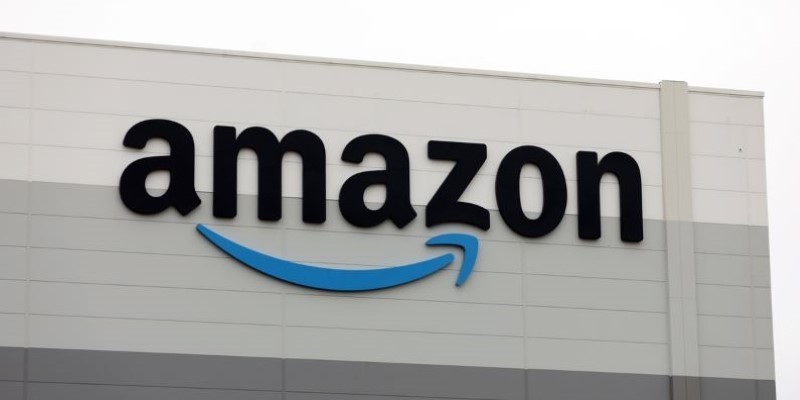
Amazon CEO Andy Jassy highlights the importance of AI investment in his annual letter, outlining how artificial intelligence strategy is shaping the company’s growth and innovation plans

Writer's Palmyra Creative LLM transforms content creation with AI precision, brand-voice adaptation, and faster workflows

Explore 8 of the best AI-powered apps that enhance productivity and creativity on Android and iPhone devices.

Learn how Claude AI offers safe, reliable, and human-aligned AI support across writing, research, education, and conversation.