Advertisement
ChatGPT has become more than just a chatbot that answers questions. With the addition of plugins, it can now interact with tools that expand what it can do—giving it the ability to help with tasks that go beyond its regular memory and training. If you're using the version with default plugins enabled, you might be wondering what they actually are and when you should use them. Let’s clear that up.
When you hear “default plugins,” think of the built-in tools that are available out of the box. You don’t need to install anything or go digging through settings to activate them—they’re already there. These plugins act like extensions that let ChatGPT do more than just respond based on what it was trained on. They allow it to pull in fresh information, create charts, analyze files, and even generate images.
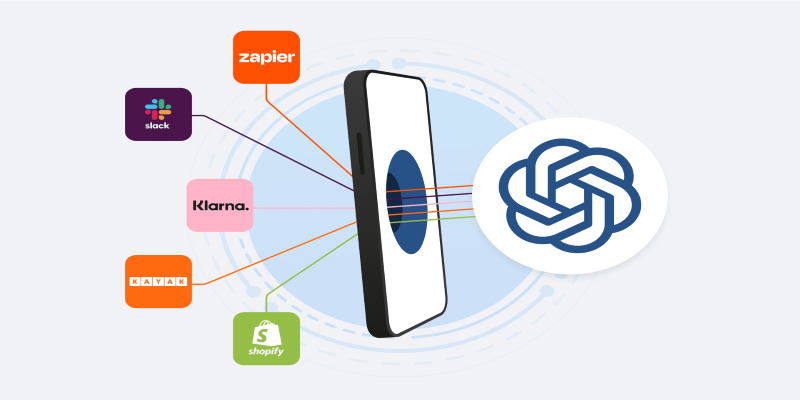
This is one of the most powerful tools in the default set. Python can help with math, data analysis, file conversion, and working with large sets of numbers or text. If you upload a CSV and ask for insights, this is the plugin that handles it. It can also solve equations, plot graphs, convert file formats, or do calculations involving units or currency.
Even if you’re not into coding, this plugin works in the background. So you can just say what you want in plain language—like "compare this month's sales to last month's"—and it’ll figure it out.
ChatGPT’s training cuts off at a certain point. So, if you're asking about something that happened recently—like this week’s weather, the latest sports scores, or an update to software—it won’t know unless it can look it up.
The web tool solves that. It lets ChatGPT run live searches and check online sources for updates. Whether you’re trying to find a current event, a product that's just launched, or a restaurant in your area, this plugin is what makes it possible. It doesn’t guess—it searches, finds, and then replies.
This tool is especially useful when accuracy matters. Instead of getting a best guess, you’re getting current details pulled from online pages.
Sometimes words aren't enough. If you're looking for a visual idea—a concept sketch, a scene for a story, a custom icon, or a logo concept—DALL·E steps in. This plugin generates images based on whatever you describe.
But it doesn't stop there. If you have an image and want to make changes—like removing something, fixing the quality, or changing styles—DALL·E can help with that, too. Just say what needs to be done, and it edits the picture to match your request.
It's helpful for creators, designers, marketers, or just anyone who wants a custom image without opening design software.
If you upload a document—say a PDF, spreadsheet, or text file—ChatGPT can read through it and answer questions based on its contents. This comes in handy for reviewing contracts, finding stats in reports, summarizing large articles, or working with research papers.
You don't need to copy-paste chunks of text. Just upload the file and ask what you need, and it'll work from there. It supports a wide range of formats, including Word, Excel, CSV, and PDF.
This tool is especially useful if you're short on time. Instead of reading an entire 30-page document, you can ask direct questions like "What's the deadline mentioned in this?" or "Does it mention any penalties for delays?"
When ChatGPT processes data—say, a table of numbers or a comparison chart—it uses the data frame display tool to show it more cleanly. Rather than showing raw text, you get a neat, scrollable table.
This makes it easier to compare figures, read rows and columns, or spot trends. It’s not something you activate—it just works whenever the situation calls for it. For instance, if you ask for a summary of sales by region from an uploaded Excel file, this tool presents the results in a proper table.
It may not sound flashy, but it really helps when you’re dealing with a lot of numbers or names.
Here are some situations where these plugins can be a real help:

What’s great is that you don’t need to learn how to use each plugin—they all work based on your regular chat. You ask the question, and ChatGPT picks the right tool to get the job done.
You won’t have to enable these plugins manually or download them. If you're using ChatGPT Plus (which gives access to GPT-4), these tools are usually ready to go. You just need to talk to ChatGPT as you normally would. It handles the rest behind the scenes.
Some tools will show you when they’re active—like the web tool telling you it’s searching online—but others (like Python or Dataframe) just give you the result directly.
While these plugins make ChatGPT more helpful, they don’t turn it into a perfect expert. The web tool can pull in fresh information, but it still depends on what’s available online. And while Python is great at math and data, it doesn’t read emotional cues or tone in documents—it focuses on structure and content.
But for everyday tasks that involve data, documents, images, or fresh info, the default plugins cover a lot of ground. They’re not flashy—they just quietly do the work, and for most users, that’s exactly what you want.
Advertisement

Learn what AI red-teaming means, why it matters for AI safety, and how it helps find and fix risks in different AI systems

Discover how ChatGPT enhances smart home automation, offering intuitive control over your connected devices.
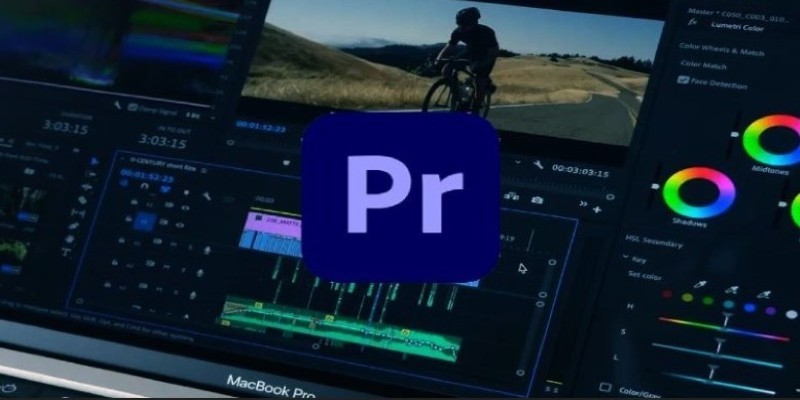
Adobe’s new AI features in Premiere Pro are revolutionizing video editing. Learn how AI can help with color matching, audio cleanup, and scene detection to save you time
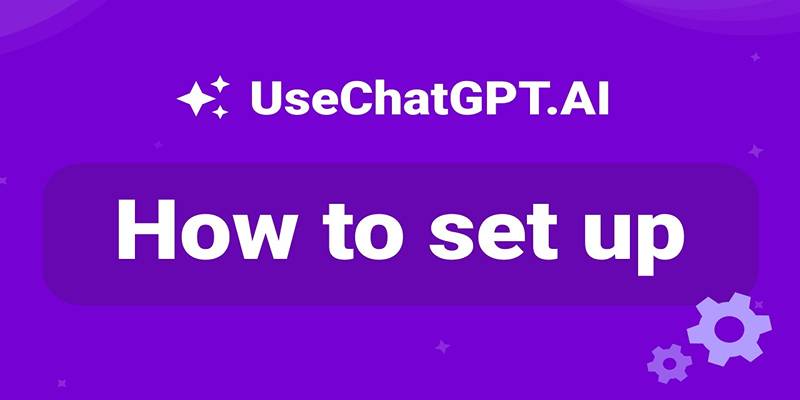
Learn how the UseChatGPT Copilot extension helps users write, reply, translate, and summarize text directly in the browser.

What is a database, and why is it essential in managing information? Learn how databases keep data organized, secure, and accessible in everyday life
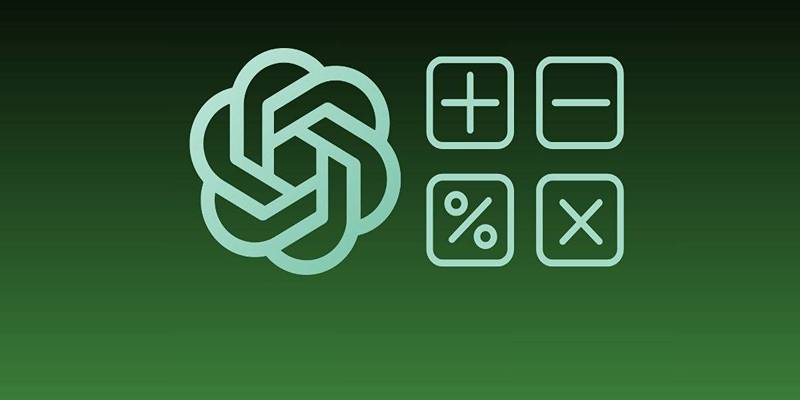
Can ChatGPT really solve math problems? Discover its accuracy in arithmetic, algebra, geometry, and calculus.

Explore how ChatGPT helps with car modification by offering tailored advice, upgrade planning, and technical insights.

How Microsoft Copilot lets you access GPT-4 Turbo for free. Learn step-by-step how to use Copilot for writing, research, coding, and more with this powerful AI tool

Speak to ChatGPT using your voice for seamless, natural conversations and a hands-free AI experience on mobile devices.
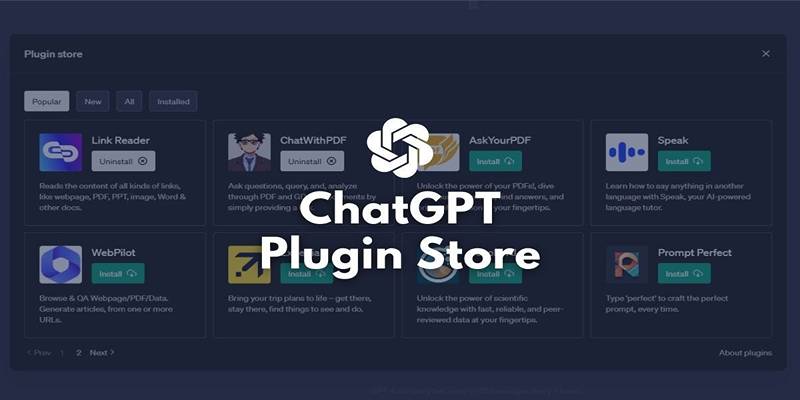
Explore the top 4 ChatGPT plugin store improvements users expect, from trust signals to better search and workflows.
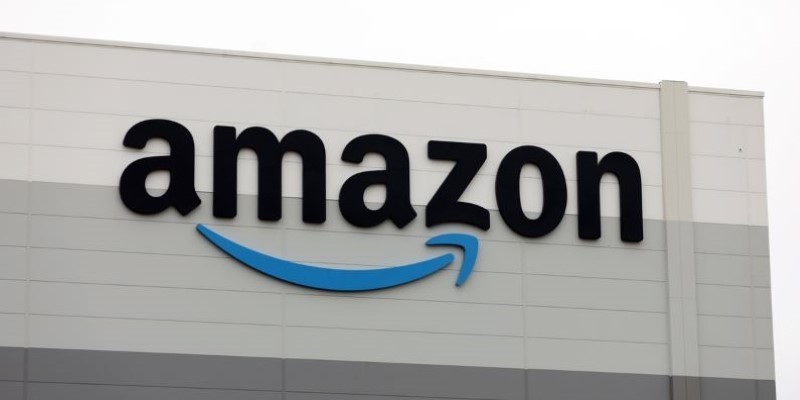
Amazon CEO Andy Jassy highlights the importance of AI investment in his annual letter, outlining how artificial intelligence strategy is shaping the company’s growth and innovation plans

Discover how Emotion AI systems detect facial expressions, voice tone, and gestures to interpret emotional states.