Advertisement
With the increasing popularity of the ChatGPT app on iPhones, it has become a go-to AI assistant for users seeking help with writing, learning, productivity, and problem-solving. However, when the app stops responding or fails to function as expected, it can be more than a minor inconvenience—especially for those who rely on it daily. If you’ve found yourself stuck with an unresponsive ChatGPT app, don’t worry. Below, this post has compiled 8 effective ways to get the app running smoothly again on your iPhone.
If the ChatGPT app isn’t loading, keeps crashing, or fails to respond on your iPhone, you’re not alone. These issues are common and can often be resolved without much hassle. From checking your internet connection to reinstalling the app, the fixes listed below address a wide range of possible causes. Follow each step carefully to restore ChatGPT’s full functionality and get back to seamless AI assistance on your device.
A stable internet connection is vital for ChatGPT to operate properly. Whether you're using Wi-Fi or mobile data, disruptions in connectivity can prevent the app from loading responses or accepting prompts.
To verify if your internet is the issue, open another app that uses the web—like Safari or YouTube—and check if it loads without trouble. If it doesn't, your connection may be unstable. Try switching between Wi-Fi and mobile data, toggling airplane mode on and off, or restarting your router if you're on Wi-Fi. Re-entering your Wi-Fi password or resetting network settings can also help restore functionality.
The ChatGPT app may require access to your microphone, especially if you're using voice input. Additionally, enabling permissions like mobile data usage ensures the app connects to the internet as needed.
Go to your iPhone’s Settings > ChatGPT and check that all relevant permissions are turned on. Make sure the toggles for Microphone, Mobile Data, and Siri & Search are enabled. If any of these are off, they might be limiting the app’s capabilities. Also, double-check the general Privacy settings to ensure nothing is blocking app access.
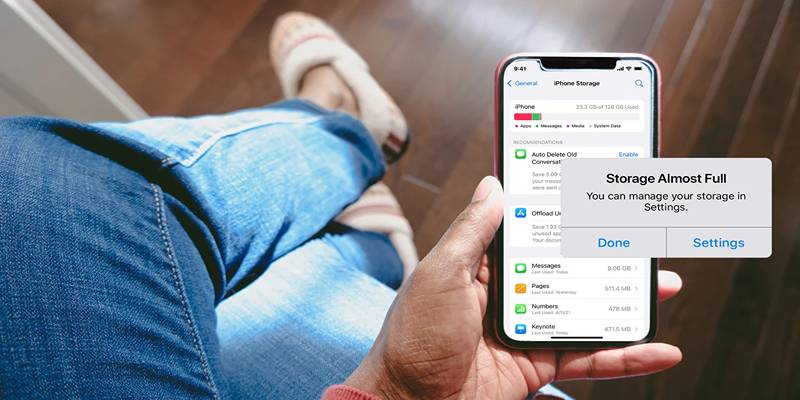
Limited storage can negatively affect the performance of your apps, including ChatGPT. When your iPhone is running out of space, system processes slow down, and apps may begin to crash or fail to load.
Navigate to Settings > General > iPhone Storage to see how much space is left. Delete unused apps, old media files, or large downloads to create room. Offloading photos to iCloud or other cloud storage solutions can help, too.
App updates frequently contain important bug fixes and performance improvements. If you're using an outdated version of ChatGPT, it may be prone to crashes or connection issues that have already been resolved in newer releases.
Go to the App Store, search for "ChatGPT," and check whether there’s an Update button available. If so, install the latest version. Regularly updating the app ensures you benefit from the latest enhancements and compatibility improvements.
If all else fails, a clean reinstall often resolves lingering app issues. Uninstalling the app removes corrupted cache files or settings that might be interfering with its operation.
To uninstall ChatGPT, press and hold the app icon on your home screen, then tap Remove App > Delete App. Afterward, open the App Store, search for ChatGPT, and reinstall it. Once reinstalled, log back into your account and test the app again.
Running an outdated version of iOS can sometimes cause compatibility issues with apps, including ChatGPT. Software updates from Apple include bug fixes and enhancements that can improve system stability.
Check for updates by going to Settings > General > Software Update. If an update is available, tap Download and Install. Keeping your iPhone up to date helps maintain smooth performance and ensures your apps are compatible with the operating system.

Sometimes, the simplest fix is the most effective. Restarting your iPhone can clear temporary glitches, close background apps, and refresh system memory—often enough to get malfunctioning apps like ChatGPT working again.
Turn your iPhone off using the side button and volume button (or Settings > General > Shut Down), wait a few seconds, and then power it back on. After restarting, launch the ChatGPT app and see if it works as expected.
If none of the above solutions work, it might be time to reach out for expert help. The ChatGPT support team is trained to handle app-specific issues and can assist in diagnosing deeper problems.
To contact support, open the ChatGPT app, tap the three dots in the top-right corner, go to Settings, then scroll to Help Center. You can browse FAQs or use the Send Us a Message feature to submit a direct inquiry. Their support typically responds promptly, especially if you provide detailed information about your issue, device, and app version.
When the ChatGPT app stops working on your iPhone, it can feel like you've lost a vital tool—especially if you depend on it for productivity, creativity, or communication. Fortunately, most issues can be resolved with simple fixes like checking your internet, updating the app, or restarting your device.
These 8 solutions offer a comprehensive approach to troubleshooting, whether you're dealing with connectivity problems, outdated software, or app permissions.
Advertisement

Explore how ChatGPT helps with car modification by offering tailored advice, upgrade planning, and technical insights.

Use Custom Instructions in ChatGPT to define tone, save context, and boost productivity with customized AI responses.
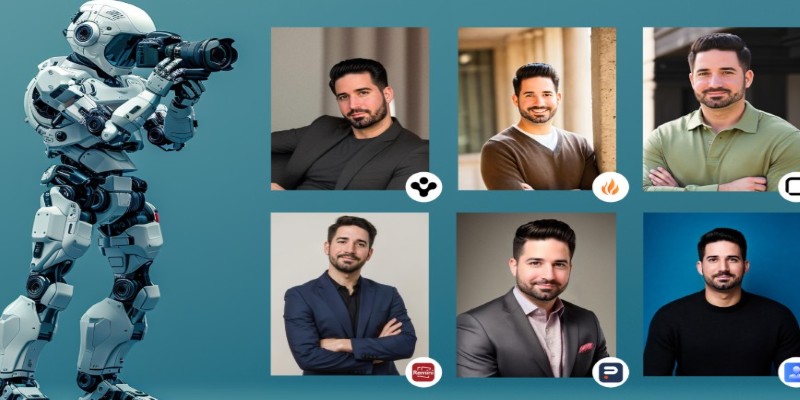
Need a sharp, professional headshot without booking a shoot? Check out the best AI headshot generators in 2025 to create standout photos in minutes
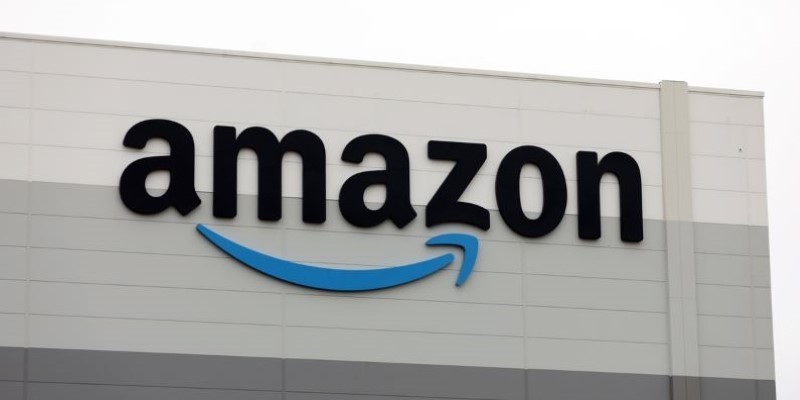
Amazon CEO Andy Jassy highlights the importance of AI investment in his annual letter, outlining how artificial intelligence strategy is shaping the company’s growth and innovation plans

Speak to ChatGPT using your voice for seamless, natural conversations and a hands-free AI experience on mobile devices.
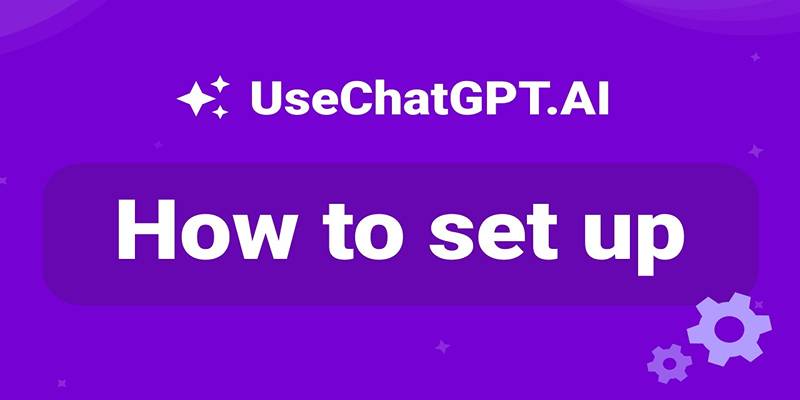
Learn how the UseChatGPT Copilot extension helps users write, reply, translate, and summarize text directly in the browser.
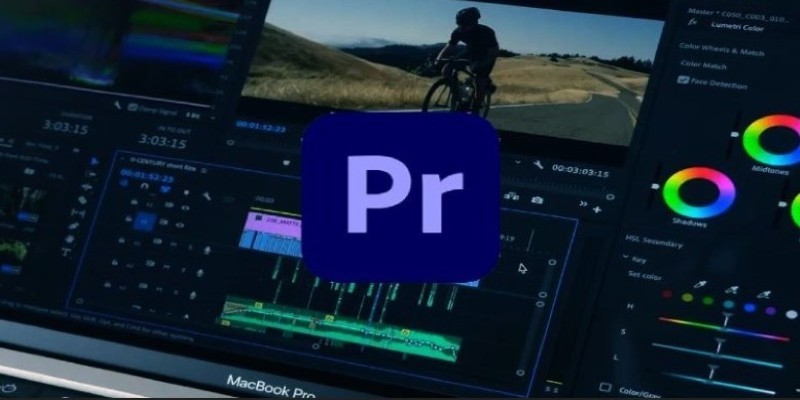
Adobe’s new AI features in Premiere Pro are revolutionizing video editing. Learn how AI can help with color matching, audio cleanup, and scene detection to save you time

This guide shows how to set up ChatGPT on Android and iOS for private, smooth, and on-the-go AI conversations.

Learn how ChatGPT helps you manage routines, nutrition, sleep, fitness, and focus for smarter wellness every day.

ChatGPT is now on Android with a fast, mobile-first design—download the app and enjoy smarter AI chats anytime, anywhere.

Explore 8 of the best AI-powered apps that enhance productivity and creativity on Android and iPhone devices.
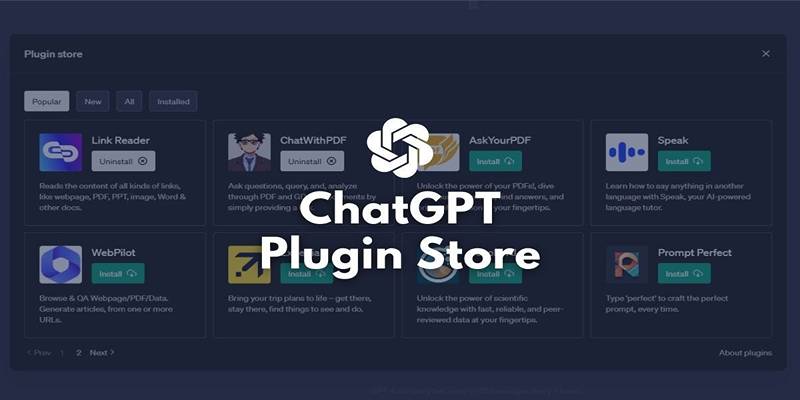
Explore the top 4 ChatGPT plugin store improvements users expect, from trust signals to better search and workflows.