Advertisement
Ever wondered if there’s a way to use GPT-4 Turbo—one of the most advanced AI models out there—without paying anything? That’s where Microsoft Copilot comes in. If you’ve used Bing or Microsoft Edge lately, you might’ve already seen it in action. Copilot is a free AI assistant built right into Microsoft’s tools, and it gives you direct access to GPT-4 Turbo without needing a subscription.
So, if you've heard of ChatGPT Plus but didn't want to pay monthly fees, this article will show you how Copilot gives you many of the same benefits—without touching your wallet.
Let’s break this down simply. GPT-4 is a smart language model made by OpenAI. It’s used in ChatGPT Plus, but that version costs money. Now, GPT-4 Turbo is a faster, cheaper, and more efficient version of GPT-4 that can handle bigger tasks and respond quicker. Think of it like a racecar version of a regular car—same brand, but way more powerful under the hood.
Microsoft’s Copilot uses this exact GPT-4 Turbo version. So when you ask Copilot a question, write an email with it, or get help brainstorming ideas, you’re actually using a premium version of GPT-4 for free.
Now, if you're wondering how Microsoft pulled that off, it's because they invested billions into OpenAI and got access to integrate it into their products. That's great news for regular users because we all get to use it through tools like Bing Chat, Windows 11 Copilot, and Microsoft Edge's built-in sidebar.
Alright, so here’s the part where it gets really practical. You don’t need any special tech skills to use Copilot. In fact, you probably already have what you need.
Just open your browser (like Chrome, Safari, or Edge) and go to bing.com/chat. If you're using Microsoft Edge, you'll get the best experience, but it works on other browsers, too. All you need is a free Microsoft account to start chatting.
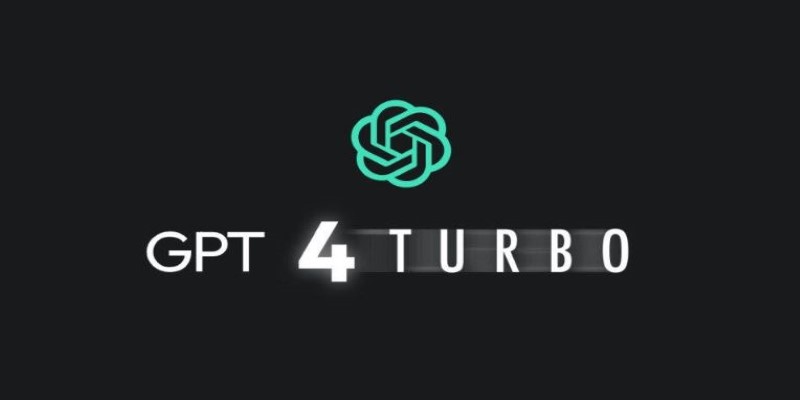
Once you’re in, you’ll notice a familiar chat interface where you can ask questions, write text, get summaries, brainstorm ideas, or even generate code. What’s powering it behind the scenes? GPT-4 Turbo.
This is perfect for multitaskers. On the right-hand side of Edge, there’s a built-in Copilot button. Click it, and a chat window slides open. You can ask it to summarize a webpage you’re reading, help with writing, or even search the web without leaving your current tab.
This feels a lot like having an assistant right there while you work. It’s especially useful for students doing research or anyone juggling multiple tabs.
If you've got the latest Windows 11 update, you'll see a Copilot icon in your taskbar. Click it, and a smart assistant pops up on the right. This Copilot can help with system tasks, too—like changing your computer's settings, turning on dark mode, or launching apps. And yes, it still uses GPT-4 Turbo to answer questions, give writing help, or explain things.
No apps to install. No upgrades to pay for. Just click and go.
Here’s where things get fun. Copilot isn’t just for asking random trivia or checking the weather. It can actually do some pretty useful things in everyday life.
Need to write a school essay, email, or blog post? Copilot can help with grammar and sentence structure or even give you a full draft from which to start. Just type what you need help with: "Can you help me write a letter to my teacher?" or "Give me an outline for an article about climate change."
Do you have a long article to read for class? Copilot can give you a quick summary in a few seconds. Just paste the link or text into the chat and say, "Summarize this."

Whether it’s algebra homework or a coding assignment, Copilot can help break it down. It doesn’t just spit out answers—it explains the steps. So if you ask, “What’s the derivative of 2x² + 3x?” it will walk you through the solution, step by step.
Want help planning your day, writing a study schedule, or organizing a weekend trip? Copilot can do that, too. It can suggest checklists, reminders, and ideas that you might not think of on your own.
Struggling to understand a tricky word or phrase in another language? Copilot can translate and explain it in simple terms. The same goes for complex topics—ask it to explain a scientific term like "photosynthesis" in a way a 5th grader can understand, and it will do just that.
So it’s not just smart—it’s approachable.
This part is important. The free version of ChatGPT (the one without a Plus subscription) still uses GPT-3.5, not GPT-4. While GPT-3.5 is pretty good, it's not quite as sharp or accurate as GPT-4 Turbo.
Here’s what you’re getting with Copilot instead:
And if you’re someone who’s experimenting with AI for school projects, writing, learning to code, or just being curious, this makes Copilot one of the best entry points to the latest AI tools without spending a cent.
Copilot is hands-down the easiest and best way to use GPT-4 Turbo without paying anything. Whether you're writing, studying, solving problems, or just exploring ideas, Copilot makes it simple and free. It’s fast, accurate, and easy to access—and it’s all powered by one of the smartest AI models around. So, if you haven't tried it yet, now's the time.
Advertisement

How Microsoft Copilot lets you access GPT-4 Turbo for free. Learn step-by-step how to use Copilot for writing, research, coding, and more with this powerful AI tool
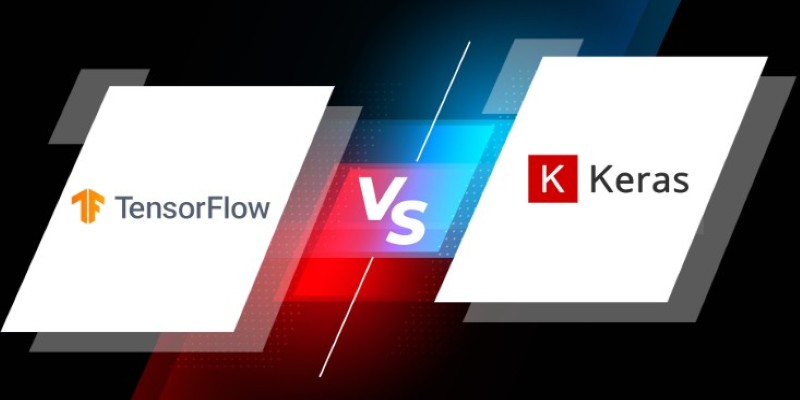
Wondering whether TensorFlow or Keras fits your project better? Learn how they compare in simplicity, flexibility, performance, and real-world use cases
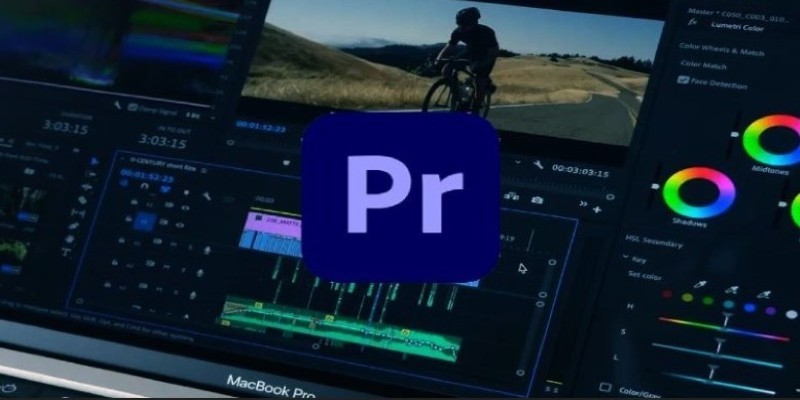
Adobe’s new AI features in Premiere Pro are revolutionizing video editing. Learn how AI can help with color matching, audio cleanup, and scene detection to save you time

Discover how Emotion AI systems detect facial expressions, voice tone, and gestures to interpret emotional states.

Discover how ChatGPT enhances smart home automation, offering intuitive control over your connected devices.

Learn how ChatGPT can improve your habits, mindset, health, and daily life with smarter planning and consistent support.

Learn how Claude AI offers safe, reliable, and human-aligned AI support across writing, research, education, and conversation.
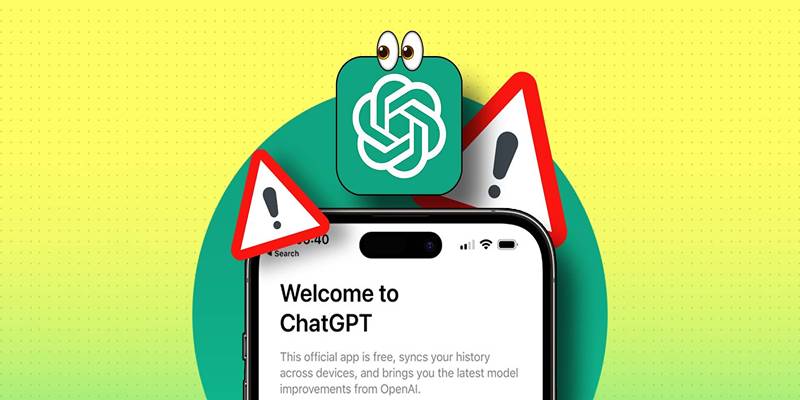
If ChatGPT isn't working on your iPhone, try these 8 simple and effective fixes to restore performance and access instantly.
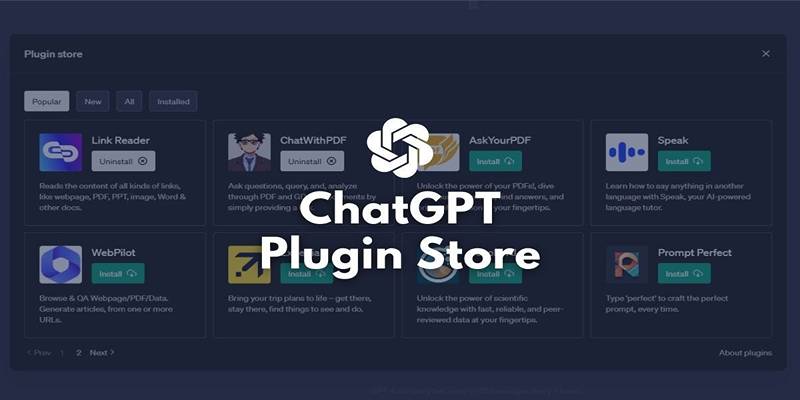
Explore the top 4 ChatGPT plugin store improvements users expect, from trust signals to better search and workflows.

DataRobot's Enterprise Suite helps businesses manage generative AI with governance, monitoring, and compliance for safe AI use

This guide shows how to set up ChatGPT on Android and iOS for private, smooth, and on-the-go AI conversations.

Explore 8 of the best AI-powered apps that enhance productivity and creativity on Android and iPhone devices.